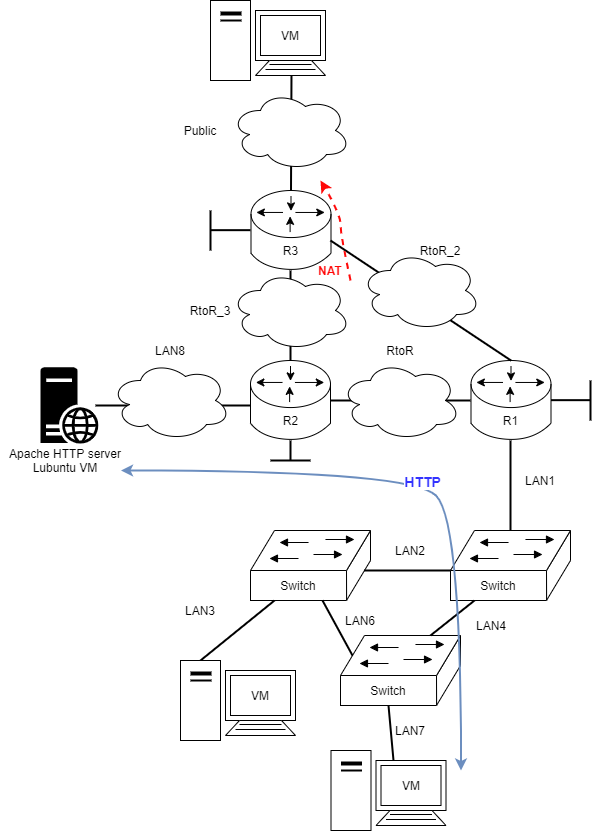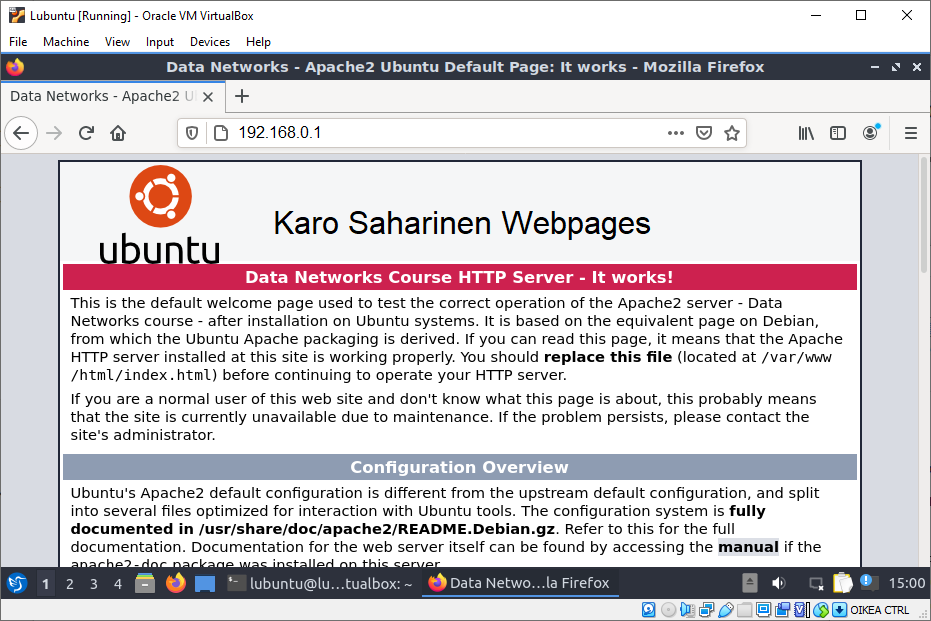E13 Configuring Apache for Distributing Resources
 Back to the Material: Servers and End Devices
Back to the Material: Servers and End Devices
These videos are still in Finnish
Video: Instructions for E13
Topology
In this exercise...
- Your server is
Lubuntu VM( )
) Lubuntu VMacts as a HTTP -server- Test and modify its settings with another
Lubuntu VM
Verifying Lubuntu - Apache instance
Check that the Apache2 -service is running.
service apache2 status
lubuntu@lubuntu-virtualbox:~$ service apache2 status
● apache2.service - The Apache HTTP Server
Loaded: loaded (/lib/systemd/system/apache2.service; enabled; vendor preset: enabled)
Active: active (running) since Tue 2020-10-13 14:47:57 EEST; 5min ago
Docs: https://httpd.apache.org/docs/2.4/
Process: 654 ExecStart=/usr/sbin/apachectl start (code=exited, status=0/SUCCESS)
Main PID: 688 (apache2)
Tasks: 55 (limit: 1070)
Memory: 7.7M
CGroup: /system.slice/apache2.service
├─688 /usr/sbin/apache2 -k start
├─689 /usr/sbin/apache2 -k start
└─690 /usr/sbin/apache2 -k start
loka 13 14:47:57 lubuntu-virtualbox systemd[1]: Starting The Apache HTTP Server...
loka 13 14:47:57 lubuntu-virtualbox apachectl[673]: AH00558: apache2: Could not reliably >
loka 13 14:47:57 lubuntu-virtualbox systemd[1]: Started The Apache HTTP Server.
Break with pressing q
Test on the local machine with wget that the webserver is working (from the command line)
wget http://127.0.0.1/
lubuntu@lubuntu-virtualbox:~$ wget http://127.0.0.1/
--2020-10-13 14:55:12-- http://127.0.0.1/
Connecting to 127.0.0.1:80... connected.
HTTP request sent, awaiting response... 200 OK
Length: 11010 (11K) [text/html]
Saving to: ‘index.html.1’
index.html.1 100%[==========================>] 10,75K --.-KB/s in 0s
2020-10-13 14:55:13 (313 MB/s) - ‘index.html.1’ saved [11010/11010]
Inspect the retrieved index.html -file.
more index.html
The server is equipped with a basic index.html file.
lubuntu@lubuntu-virtualbox:~$ more index.html
<!DOCTYPE html PUBLIC "-//W3C//DTD XHTML 1.0 Transitional//EN" "http://www.w3.org/TR/xhtml
1/DTD/xhtml1-transitional.dtd">
<html xmlns="http://www.w3.org/1999/xhtml">
<!--
Modified from the Debian original for Ubuntu
Last updated: 2016-11-16
See: https://launchpad.net/bugs/1288690
-->
<head>
<meta http-equiv="Content-Type" content="text/html; charset=UTF-8" />
<title>Data Networks - Apache2 Ubuntu Default Page: It works</title>
<style type="text/css" media="screen">
* {
margin: 0px 0px 0px 0px;
padding: 0px 0px 0px 0px;
}
body, html {
padding: 3px 3px 3px 3px;
...........
...........
...........
Break with pressing q
Adjusting HTML files on the server
Editing
Two different choices:
-
You can edit the file in
/var/www/html/index.htmlsudo nano /var/www/html/index.htmland use the default credentials forLubuntu VM- edit the file and save with with
CTRL+XandY- Edit could contain something related to your student account e.g. student number etc
-
You can move your Web Techniques -course webpages to your
Lubuntuvirtual machine
Bug: Step 2 might cause problems
Easiest way is to copy&paste the files one at a time through the clipboard (leikepöytä) to the virtual machine
earier instructions were... these are under investigation on week 48
- Move the
Lubuntu VMto your home network (change the adapter to bridged) - Use WinSCP to connect to the IP address gained by the
Lubuntu VM
Verifying functionality through desktop
Check your edits with the browser of the client Lubuntu VM.
* Open browser
* Browse by typing in the URL field: http://
Screencapture your browser and document the screenshot into your repository.
Wireshark HTTP GET
Attach Lubuntu Wireshark along the path between the HTTP client and the HTTP server.
Wireshark the HTTP traffic (you can filter it by writing http into the filter field).
- Investigate & Screenshot the packet capture
- HTTP GET
- user-agent
- What do the fields contain?
Document it to your repository.
Back to the Schedule?
License
This course and its materials are written by Karo Saharinen and licenced by Attribution-NonCommercial-NoDerivatives 4.0 International (CC BY-NC-ND 4.0) license.